Some of my friends who use the latest Blackberry Z10 & Q10, have been complaining that they don't know how to screenshot with it, so I decided to Release a Tutorial on How to Take Screenshot on this New Smart Phones after my research.
One of the lesser known features of the BlackBerry Q10 is the built-in ability to take a screenshot. Unlike BlackBerry phones of years past, you no longer need an external application (or any application at all) to take a screenshot on your BlackBerry Q10.
You may want to take a screenshot for any number of reasons. Maybe to capture your icon arrangement, document something on your device or for writing up a blog post (Commonly used by we bloggers).
While the method of doing so is dead simple, many people still don't know just how to make it happen.
Keep reading to see how to take a screenshot on the BlackBerry Q10.
<>Go to the screen you want to capture
<>Press both the Volume Up and Volume Down keys at the same time (the volume keys are on the right side of the Q10)
<>When you hear the shutter sound, that's it, your screen is captured!!
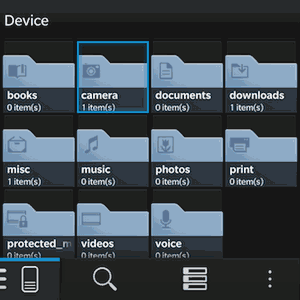
Where are my Screenshots? would be the next question that will come to your mind.
To find the images, open File Manager. The screenshots are stored in the Camera folder on your device (not on the SD card if your are using one).
